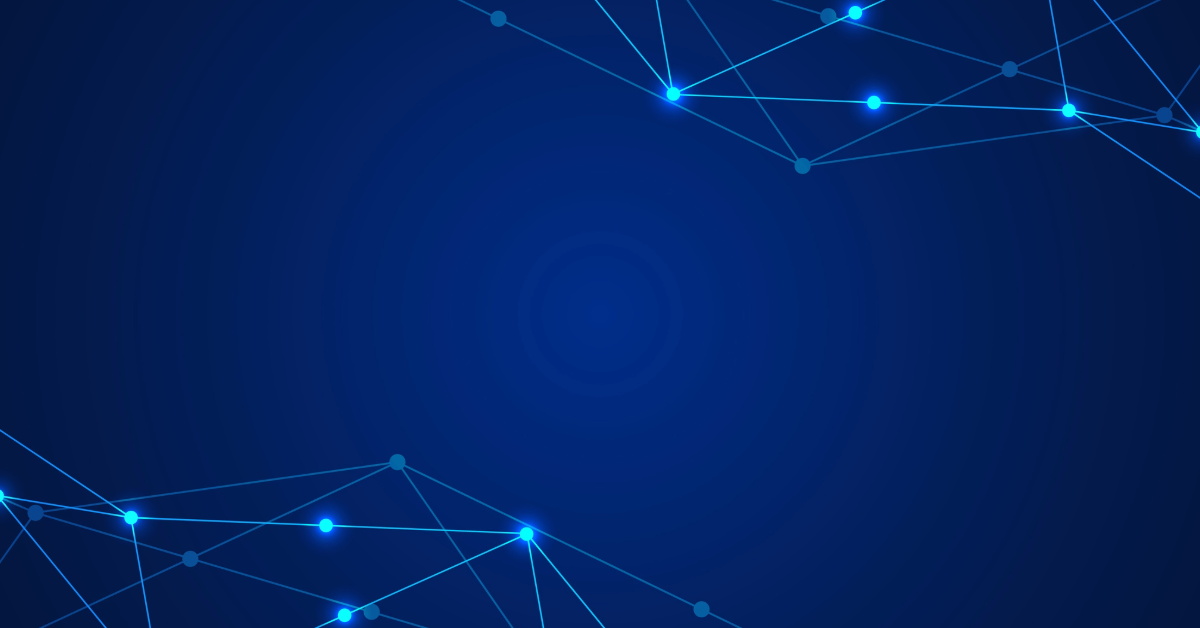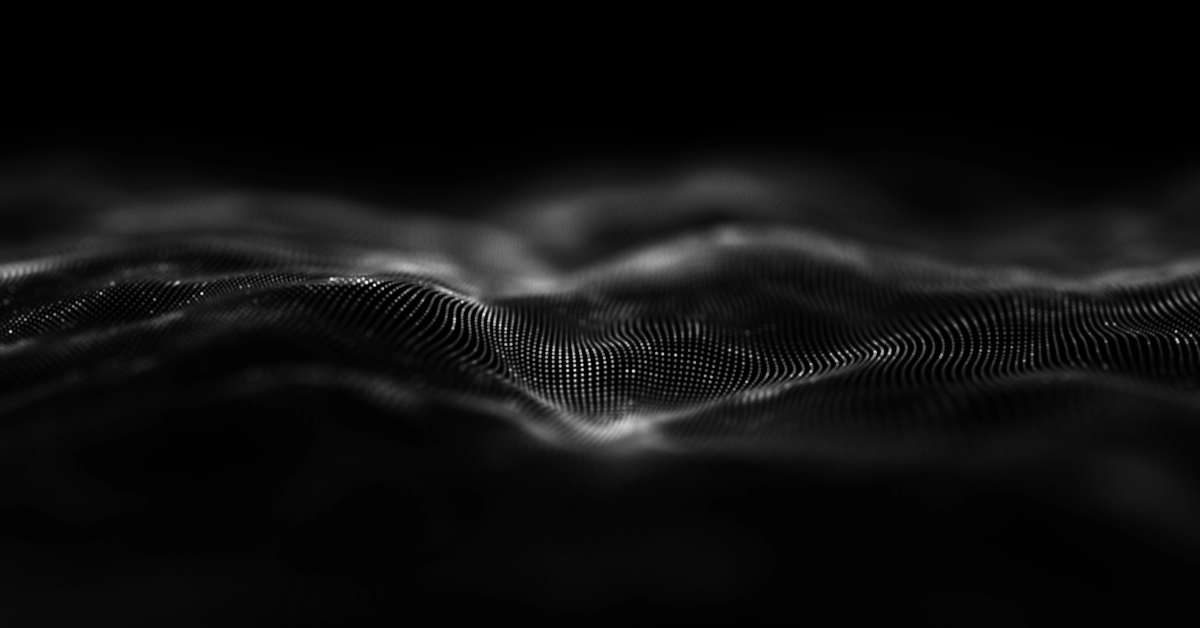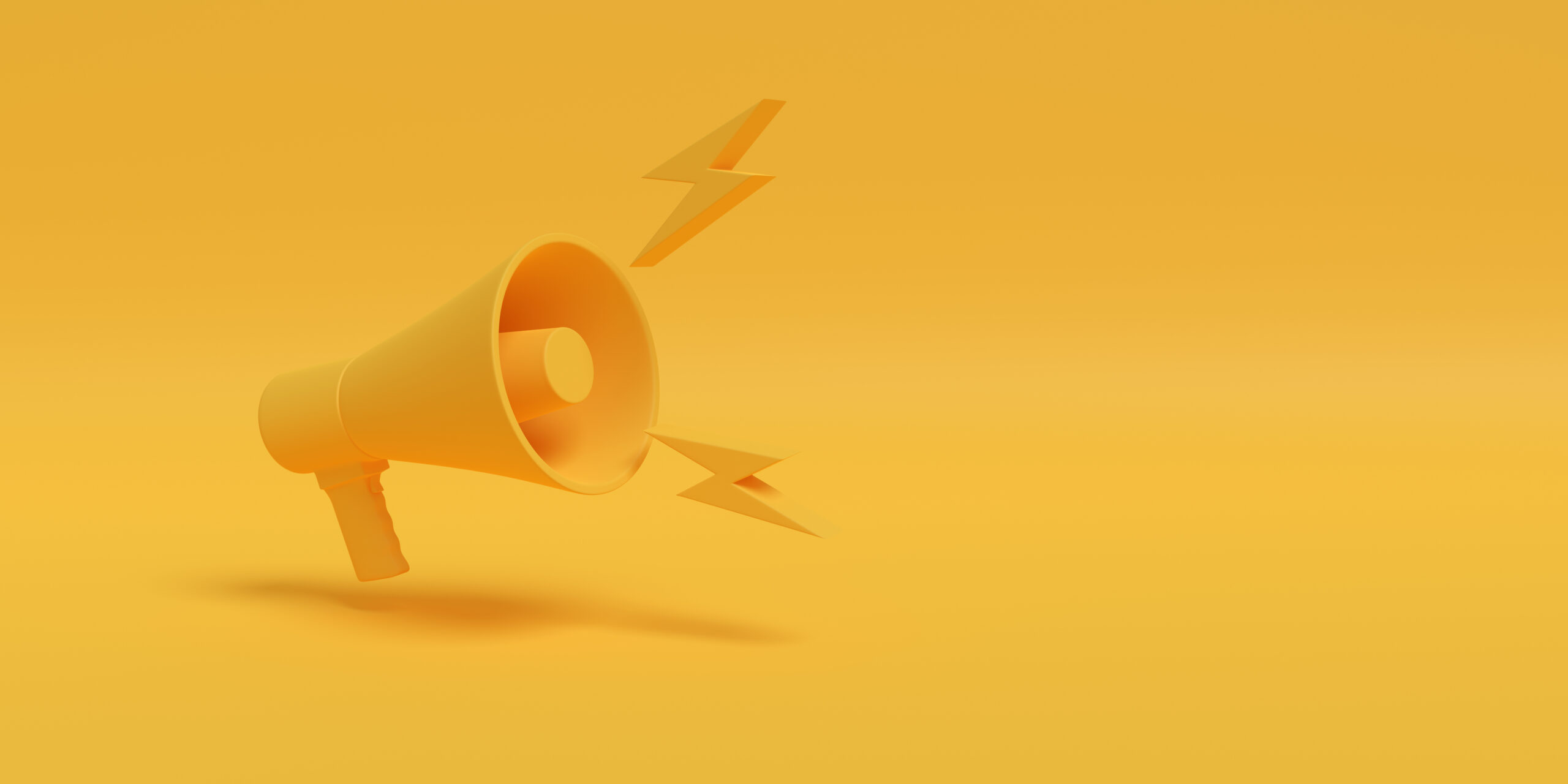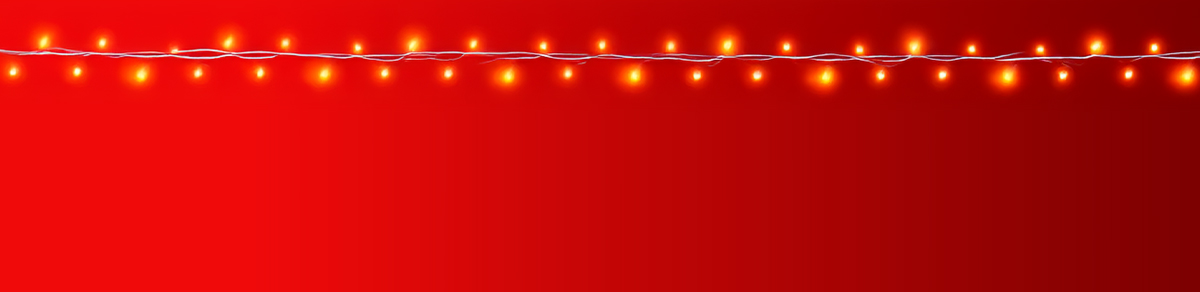Hi everyone! Welcome to my blog post about writing basic prompts for generating images in Adobe Firefly. I’ll share the best practices, tips, and tricks to help you unlock Firefly’s full creative potential. Let’s dive in!
Adobe Firefly is a cutting-edge AI tool that generates stunning visuals from text prompts, helping you bring your ideas to life quickly and effortlessly. The secret to getting the best results? Writing clear, specific, and creative prompts. Think of your prompt as a blueprint—it guides Firefly in bringing your vision to reality. A well-crafted prompt ensures the AI understands your idea, saving you time and delivering the results you’re looking for.
Here are some tips to craft effective prompts:
1. Be Specific:
Instead of ‘a landscape,’ try ‘a serene mountain landscape at sunset with vibrant colors.’ Specific details help the AI understand your vision.
2. Use Descriptive Adjectives:
Adjectives like ‘vibrant,’ ‘soft,’ ‘modern,’ or ‘rustic’ guide the style and mood. For example, ‘a modern living room with minimalist furniture’ creates a clearer image than just ‘a living room.’
3. Include Artistic Style:
Firefly can mimic different styles. Add terms like ‘watercolor painting,’ ‘vector art,’ or ‘photorealistic.’ For instance, ‘a watercolor painting of cherry blossoms’ yields a unique result compared to ‘a photo of cherry blossoms.’
4. Specify Colors and Lighting:
Colors and lighting add mood and depth. For example, ‘a warm, golden light streaming through a forest’ sets a specific tone compared to ‘a forest.’
5. Set the Scene or Context:
Think of the setting or action. Instead of ‘a dog,’ try ‘a playful golden retriever running through a field of wildflowers.’
6. Limit Complexity:
Start with one idea at a time. Instead of ‘a dog, a cat, and a bird in a busy market,’ try ‘a golden retriever in a vibrant market stall.’
7. Experiment and Refine:
Don’t be afraid to try variations. Adjust your prompt slightly if the result isn’t quite right.
Now, let’s see these tips in action. I’ll walk you through a few examples:
1. Basic Prompt: ‘A beautiful landscape.’
Result: A generic image.

2. Improved Prompt: ‘A serene mountain landscape at sunset, with warm golden light reflecting off a crystal-clear lake, in a watercolor style.’
Result: A detailed, artistic image.

Let’s try another:
Prompt: ‘A futuristic city.’

Improved Prompt: ‘A futuristic city at night, low light, neon signs ’

Firefly’s ability to interpret these details is incredible!
Common Mistakes to Avoid
Let’s talk about a few common pitfalls:
1. Too Vague: ‘A house.’
(Tip: Add details—‘A cozy cottage in the woods on a snowy evening.’)
2. Overloading the Prompt: Trying to include too many elements can confuse the AI. Keep it focused.
3. Forgetting Style: Always include an artistic style or medium if you want a specific look.
Writing effective prompts is all about being clear, creative, and specific. Adobe Firefly is an amazing tool, and with these tips, you’ll create stunning visuals effortlessly.
I’d love to hear your favorite prompts or see what you’ve created—tag me in your posts! Until next time, happy creating!
My Latest Books
Click on any title to be redirected to the Amazon store. If you find my books helpful and decide to purchase one, it’ll help support my work, and I’ll truly appreciate it.